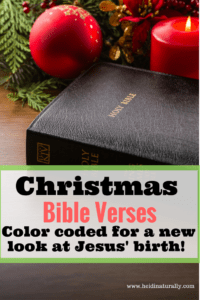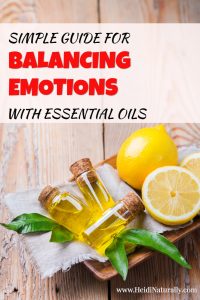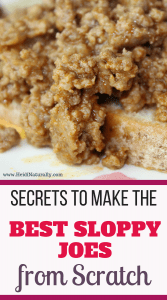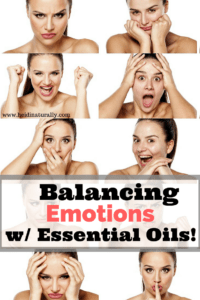How a Non-Techie Mom Easily Streams Music in her Whole House
As a mom, sometimes you want quiet and sometimes you want music to keep calm in the home or drown out the noise. There are lots of cool gadgets and systems that provide music for the home, but sometimes it’s really hard to figure out how to get those things set up and working!
I recently received a Google Chromecast Audio device to review and although I was excited at the thought of having music in our house, I was a little nervous about how I would be able to set this up.
Do you enjoy listening to music on your phone but wish you had better audio to listen when you are at home? Chromecast Audio is your answer!
You just plug it into your speaker at home and stream your music through WiFi like this:
ChromeCast Music Setup:
Whether you have an iPhone, iPad, Android phone or table, Chromebook, Windows laptop, or Mac computer, you can get music to stream from these directly to your speaker.
You can use music that is on your device or a service like Spotify, iHeartRadio, Pandora, and Google Play Music and get access to over 30 million songs with more to come!
First step – get a speaker and plug the Chromecast Audio into it. Remember to plug it in to a wall outlet too.
Surprisingly, with all the teenagers that have grown up in our home, we didn’t have a stand-alone speaker in our house. I went out and bought one at our local discount store for $8 although I’m sure I could have gotten a fancy model for much more than that.
The only regret I have is that I didn’t pay attention to the power source and this speaker needs batteries. I hate batteries so we’ll see how long it plays and then make our decision from there on whether we need another speaker in the future.
Second Step – get the GoogleHome app on your device and click on your speaker as your device.
Third Step – Pick a song on your device or use one of the services mentioned above and click on the “Cast” button on the song you choose. All you have to do is plug the device into your speaker, tap the “Cast” button on your device and your music is in your control!
Use the best speakers in your house with your device and enjoy your favorite music with quality sound, wirelessly! AND choose any music, new or old.
If your music is not available with the Cast feature, just stream it from your device or the Chrome browser right to the speaker without having to be plugged into it.
I hope these steps worked for you. If not, please don’t lose heart. You CAN do this! If you happen to get frustrated or just can’t figure it out, just pull aside your favorite teenager and ask them to help you get things set up.
Here’s what you need:
- A speaker system with an aux/line input, RCA or optical input
- WiFi network
- A compatible computer or mobile device. Supported OS and devices: Android 4.1 and higher, iOS 8.0 and higher, Mac OS X 10.9 and higher, Windows 7 and higher.
Why not just use BlueTooth?
Some of you might have a Blue Tooth speaker in your home and although they are nice, here are some advantages of Chromecast Audio over Bluetooth:
- WiFi with Chromecast makes audio better. Crystal clear, high resolution!
- No interruptions when you get a call or notification since WiFi is being used instead.
- Control music from anywhere you get WiFi. With Bluetooth, your device has to be near it or it stops playing.
- No battery drain!
- Anyone in the home (visitor or resident) can cast music to your speaker!
- Enjoy hundreds of your favorite audio apps in one place.
- Play, pause, or change the volume from anywhere in your home!
Our home is relatively open so we can use just one speaker and one Chromecast Audio device, but if you have a large home or multiple levels, you can just use an extra speaker and plug in a second Chromecast Audio into that speaker and group them together to get whole-house sound.
We were enjoying the music from the iPad on the speaker when:
I was in the other room on my phone and I saw a notification from Pandora. I clicked on it and realized that I could pause the music right from there even though the music was being played from the iPad. How cool is that!
It’s just so fun to know that while streaming, we can still text or call without interrupting what’s playing or draining our battery.
Chromecast Audio can be purchased @BestBuy for about $35 which is a far cry from the expensive audio systems we used to have to purchase to play music in even just one room! Enjoy!
The reviewer has been compensated in the form of a Best Buy Gift Card and/or received the product/service at a reduced price or for free.